Self-Driving Car Engineer Nanodegree
Project: Advanced Lane Finding
The goals / steps of this project are the following:
- Compute the camera calibration matrix and distortion coefficients given a set of chessboard images.
- Apply a distortion correction to raw images.
- Use color transforms, gradients, etc., to create a thresholded binary image.
- Apply a perspective transform to rectify binary image (“birds-eye view”).
- Detect lane pixels and fit to find the lane boundary.
- Determine the curvature of the lane and vehicle position with respect to center.
- Warp the detected lane boundaries back onto the original image.
- Output visual display of the lane boundaries and numerical estimation of lane curvature and vehicle position.
Camera Calibration
1. Briefly state how you computed the camera matrix and distortion coefficients. Provide an example of a distortion corrected calibration image.
The code for this step is contained in the code cell #9 of the IPython notebook.
I start by preparing “object points”, which will be the (x, y, z) coordinates of the chessboard corners in the world. Here I am assuming the chessboard is fixed on the (x, y) plane at z=0, such that the object points are the same for each calibration image. Thus, objp is just a replicated array of coordinates, and objpoints will be appended with a copy of it every time I successfully detect all chessboard corners in a test image. imgpoints will be appended with the (x, y) pixel position of each of the corners in the image plane with each successful chessboard detection.
Here are chessboard images with corners indentified and drawn.
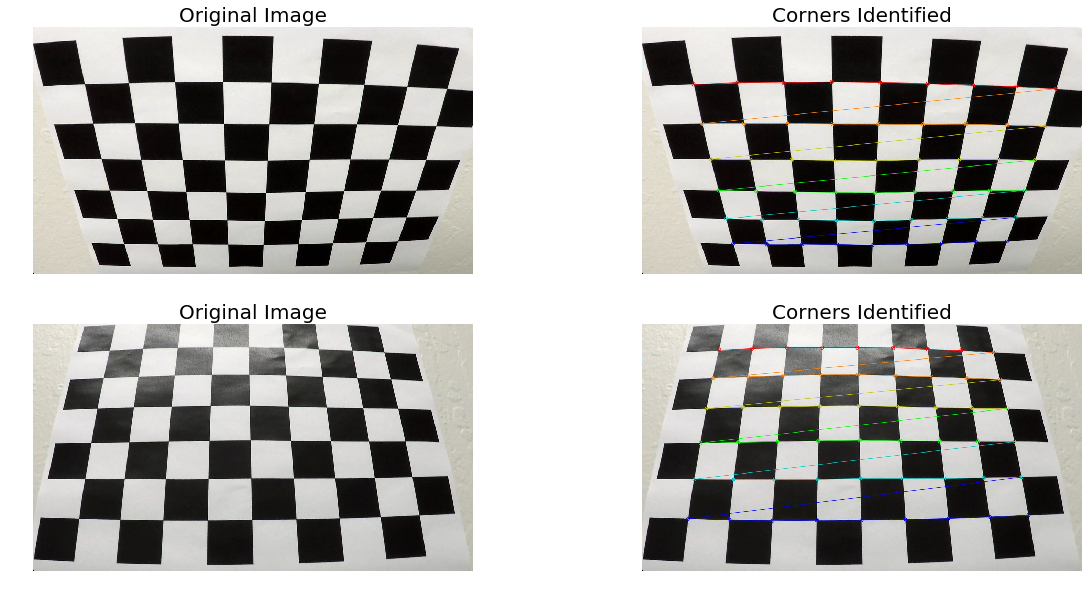
You can find all test images in this folder.
I then used the output objpoints and imgpoints to compute the camera calibration and distortion coefficients using the cv2.calibrateCamera() function. The code for this step is in the code cell #11 of the IPython notebook in function undistort_image. I applied this distortion correction to the test image using the cv2.undistort() function and obtained this result:
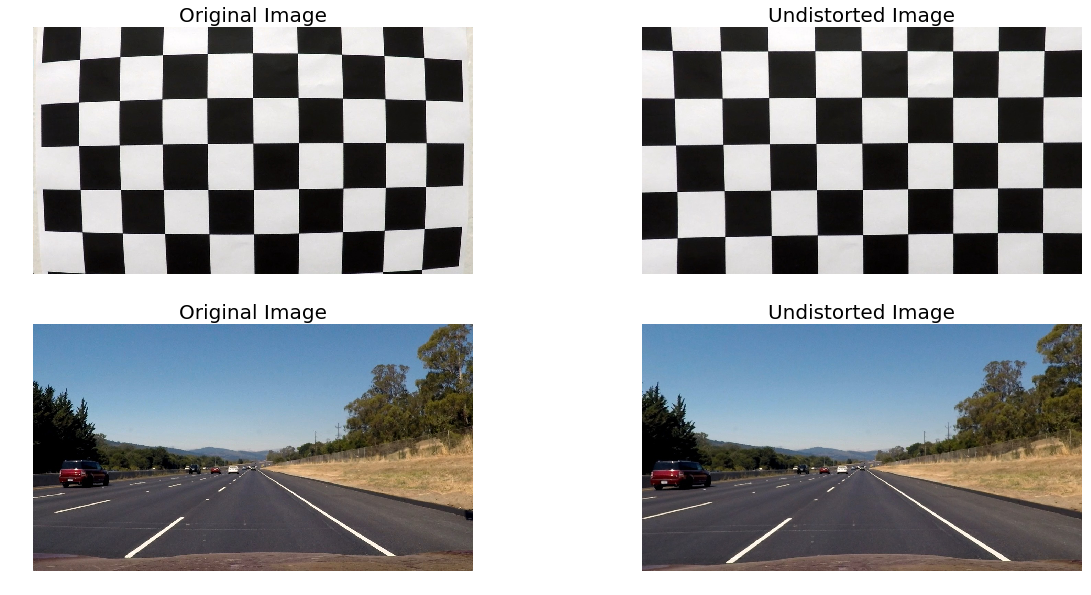
You can find all test images in this folder.
Pipeline (single images)
1. Provide an example of a distortion-corrected image.
To demonstrate this step, I will describe how I apply the distortion correction to one of the test images like this:

Here’s the image after distortion correction.

2. Describe how (and identify where in your code) you used color transforms, gradients or other methods to create a thresholded binary image. Provide an example of a binary image result.
I used a combination of color and gradient thresholds to generate a binary image (function threshold_image at the code cell #13 of the IPython notebook). Here’s an example of my output for this step.
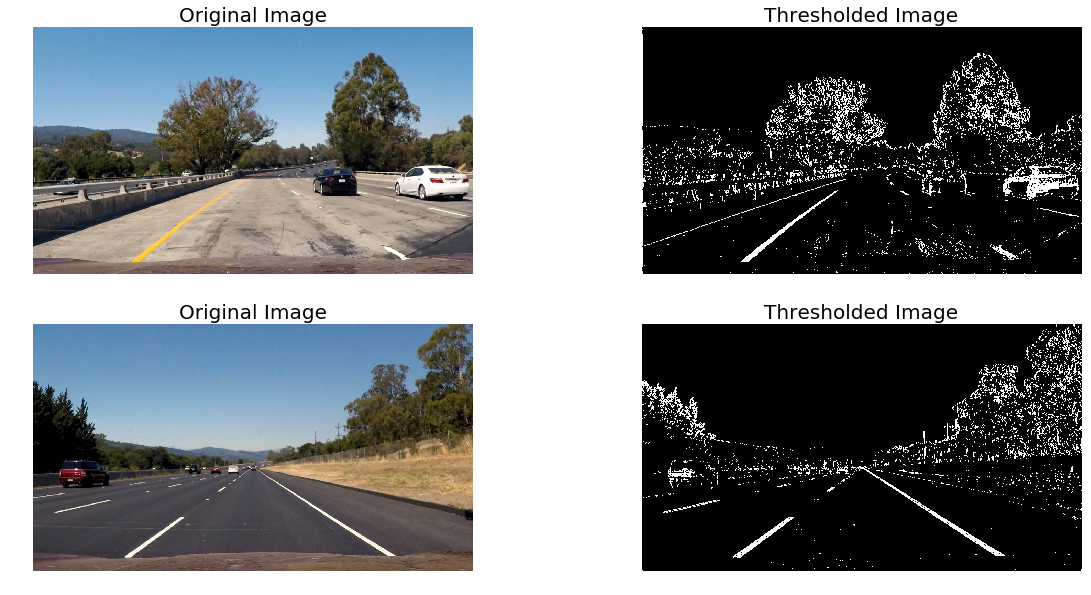
You can find all test images in this folder.
3. Describe how (and identify where in your code) you performed a perspective transform and provide an example of a transformed image.
I chose to hardcode the source and destination points in the following manner:
| Source | Destination |
|---|---|
| 253, 697 | 303, 697 |
| 585, 456 | 303, 0 |
| 700, 456 | 1011, 0 |
| 1061, 690 | 1011, 690 |
I verified that my perspective transform was working as expected by drawing the src and dst points onto a test image and its warped counterpart to verify that the lines appear parallel in the warped image. The code for this step is in the code cell #15 of the IPython notebook.
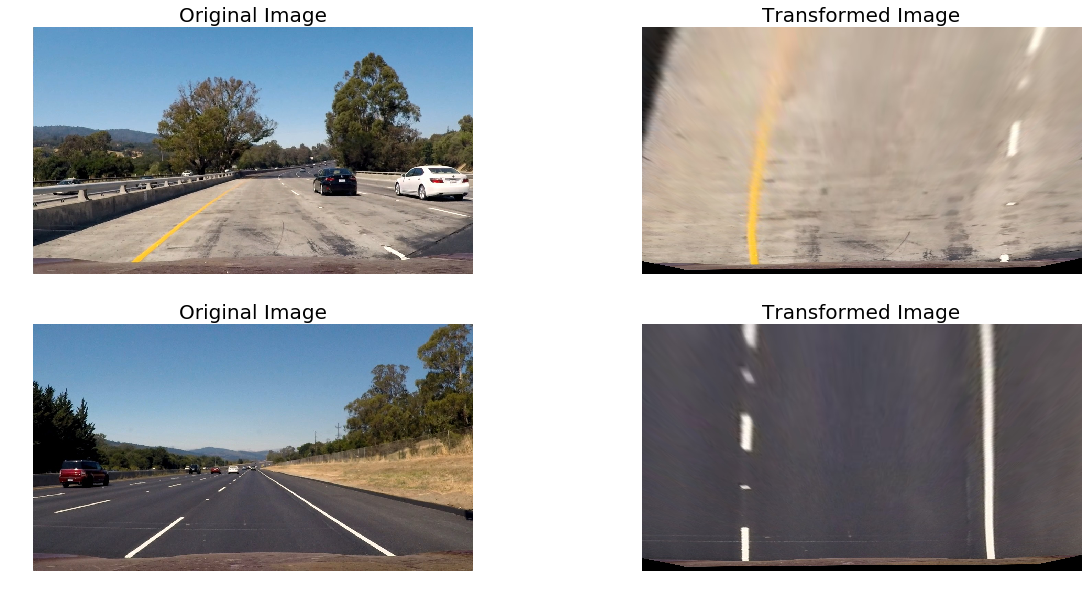
You can find all test images in this folder.
4. Describe how (and identify where in your code) you identified lane-line pixels and fit their positions with a polynomial?
After doing undistortion, color and gradient thresholding and perspecive trannsform, I did a sliding window search for detecting lane lines using the code provided in the lessons. Then I fitted a second order polynomial to it and drew the resulting lines in yellow. The code for this detect_lanes function is in the code cell #17 of the IPython notebook.
Here is an example output.
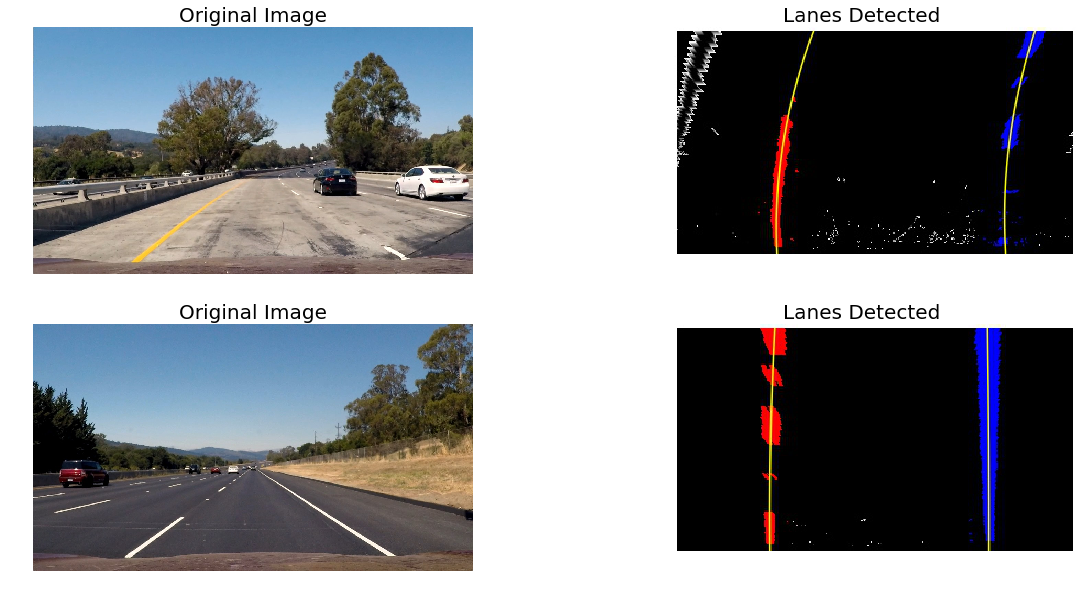
You can find all test images in this folder.
5. Describe how (and identify where in your code) you calculated the radius of curvature of the lane and the position of the vehicle with respect to center.
I did this in the code cell #19 of the IPython notebook in the function radius_of_curvature. I used the same code provided in the lessons. However to calculate the position of vehicle from the center of the road, I took some help from another student: https://github.com/upul/CarND-Advanced-Lane-Lines
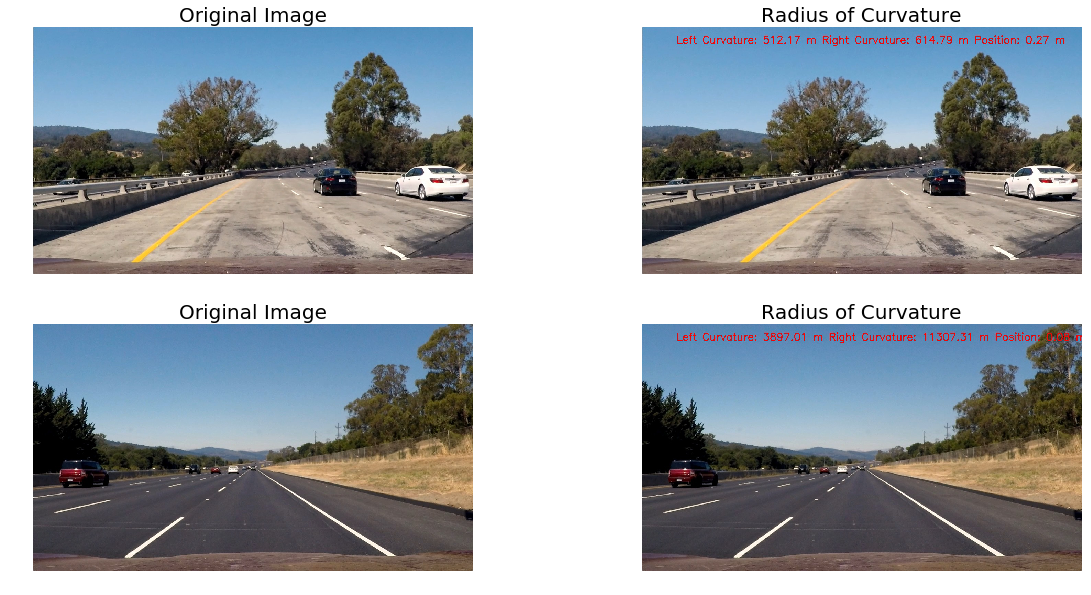
You can find all test images in this folder.
6. Provide an example image of your result plotted back down onto the road such that the lane area is identified clearly.
I did this in the code cell #21 of the IPython notebook in the function process_image. Here is an example of my result on a test image:
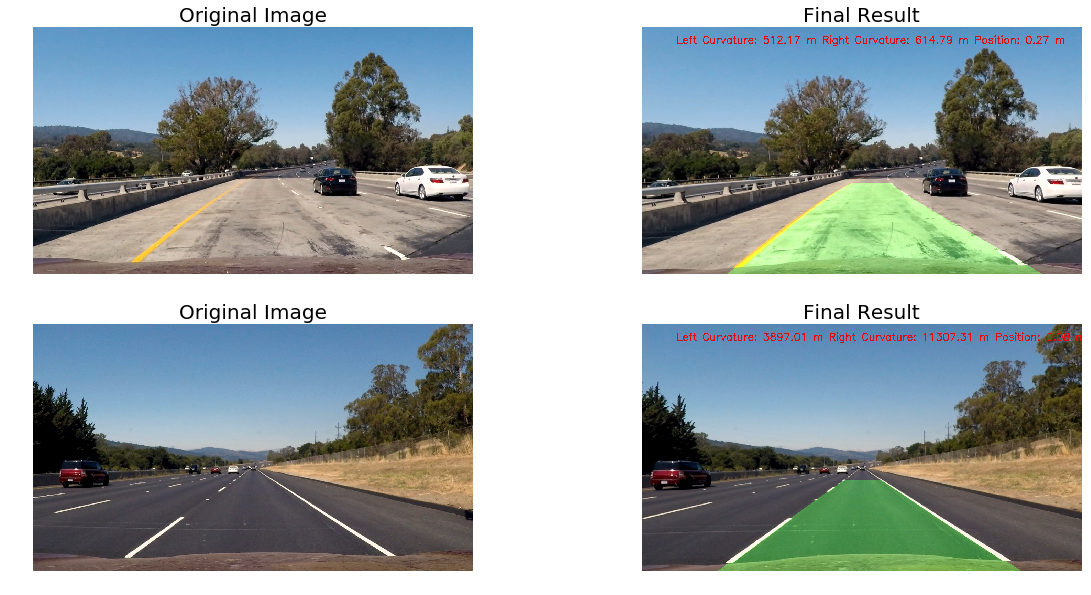
You can find all test images in this folder.
Pipeline (video)
1. Provide a link to your final video output. Your pipeline should perform reasonably well on the entire project video (wobbly lines are ok but no catastrophic failures that would cause the car to drive off the road!).
Here’s a link to my video result
The code for my video processing pipeline is in code cell #23-25 of the IPython Notebook. It uses the Line class provided in the lessons with a buffer of 10 frames. I added the process_image function to this class to process video frames.
Discussion
1. Briefly discuss any problems / issues you faced in your implementation of this project. Where will your pipeline likely fail? What could you do to make it more robust?
The great thing about this project was that most of the code was already provided and explained in the lessons. Most of the code works as it is and the only challenging part is tuning the various parameters. The only problem I faced was detecting vehicle position from the center of the road. For this I took help from another student: https://github.com/upul/CarND-Advanced-Lane-Lines. My pipeline is a little wobbly in the project video and performs very poorly on challenge videos. I would like to make it more robust using some of the techniques mentioned in the section ‘Tips and Tricks for the Project’ (also mentioned in first project review). Also I would like to try the sliding window search approach mentioned in the lessons which is to apply a convolution, which will maximize the number of “hot” pixels in each window.